Stripe
Connect Stripe to Google Sheets
Castodia automatically imports fresh data from your Stripe to your Google Sheets on a highly customizable schedule. Auto-refresh data as often as every 1 minute for near real-time data.
How to Connect Stripe to Google Sheets
Castodia lets you pull data from your Stripe directly into Google Sheets.
To connect your Stripe, follow the steps below:
- Open the Castodia Admin Dashboard
- From the Databases Menu, click on Create
- Add a nickname for your source connection
- From the dropdown menu, select Stripe
- Gather and enter your data source API key. How to get a key?
- Click the "Test" button to verify your credentials
- Click the "Save" button once a green notification pops up, indicating that the add-on was successfully installed.
And that's it! Enjoy running your queries.
How to Get your Stripe API Key
You only need these steps if you don't already have an API key.
Go to stripe.com and login to your account
On the top right corner click on Developers tab

Go to API Keys tab

Scroll down to Restricted keys section and click on Create restricted key

Enter Key name

Select Key permissions for each resource you’d like to access using the API key (Note: we only require read-only permissions for the resources you’d like to connect)
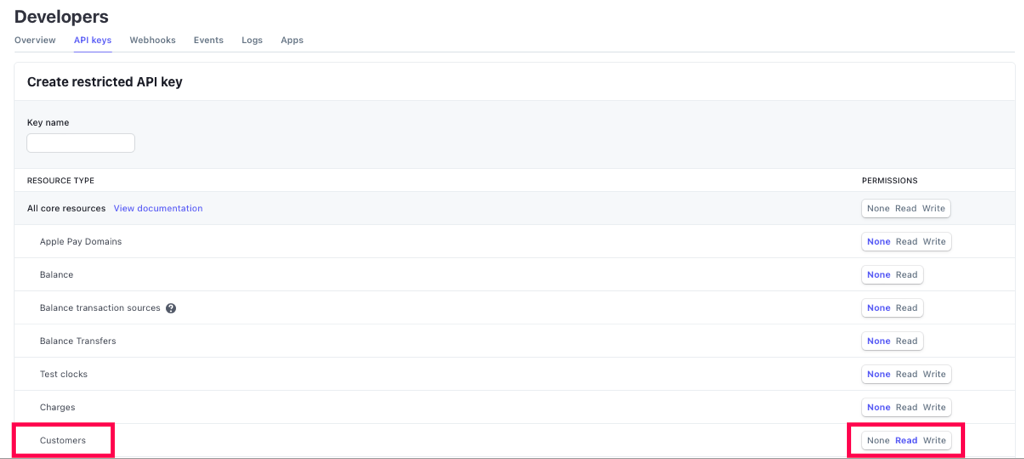
Click on the Create Key button located on the bottom right corner
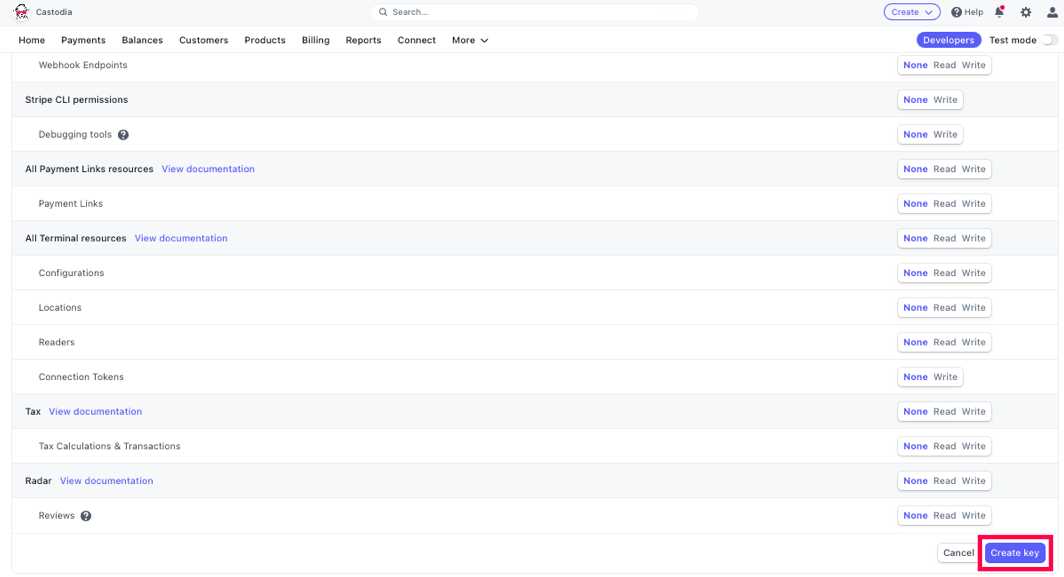
Your newly created API key will appear under Restricted Keys

You are done! With your API key you are able to connect Stripe on the Castodia admin app. If you need help creating a source on Castodia, please refer to our Integrations page. For more information on Stripe API keys, please refer to their guide.