Airtable
Connect Airtable to Google Sheets
Castodia automatically imports fresh data from your Airtable Bases to your Google Sheets on a highly customizable schedule. Auto-refresh data as often as every 1 minute for near real-time data.
How to Connect Airtable Bases to Google Sheets
Castodia lets you pull data from your Airtable Bases directly into Google Sheets.
To connect your Airtable Bases, follow the steps below:
- Open the Castodia Admin Dashboard
- From the Databases Menu, click on Create
- Add a nickname for your source connection
- From the dropdown menu, select Airtable
- Gather and enter your data source API key. How to get a key?
- Click the "Test" button to verify your credentials
- Click the "Save" button once a green notification pops up, indicating that the add-on was successfully installed.
And that's it! Enjoy running your queries.
How to Get your Airtable API Key
You only need these steps if you don't already have an API key.
Go to airtable.com and login to your account
On the top right corner, go to Account > Developer hub
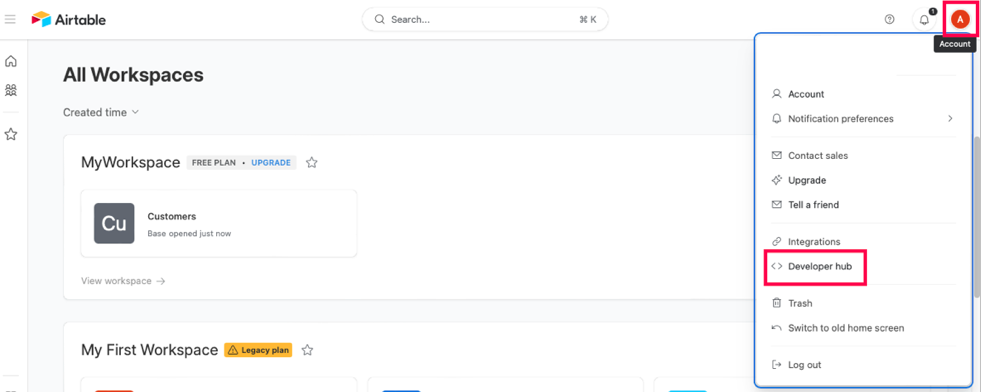
Go to the Personal Access Tokens tab on the left side menu
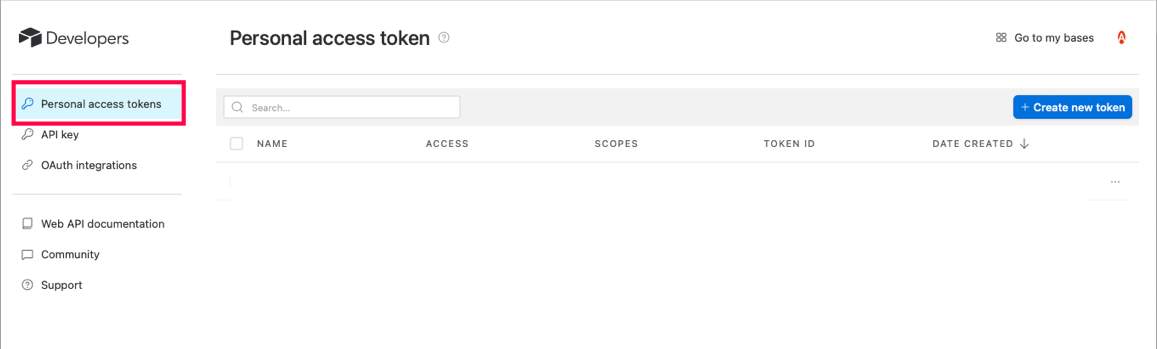
Click on Create new token button, located on the top right corner
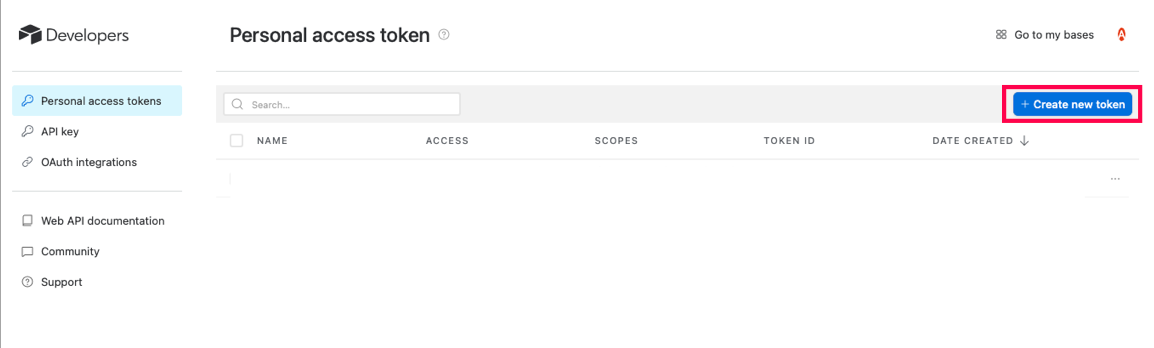
Input a name for your token
Click on Add a Scope and add the following scopes one at a time:
data.records:readandschema.bases:read(Note: we only require read-only access scopes. Learn more about Airtable API scopes)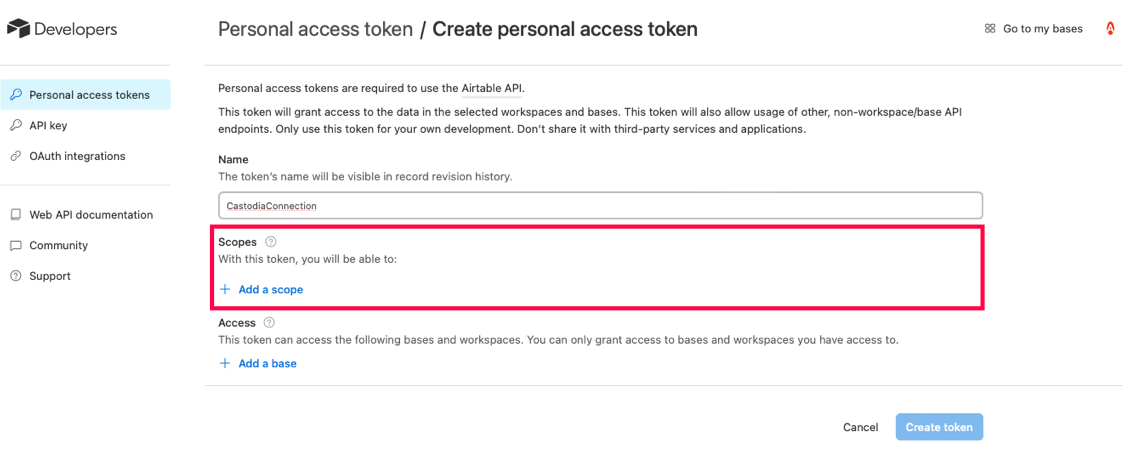
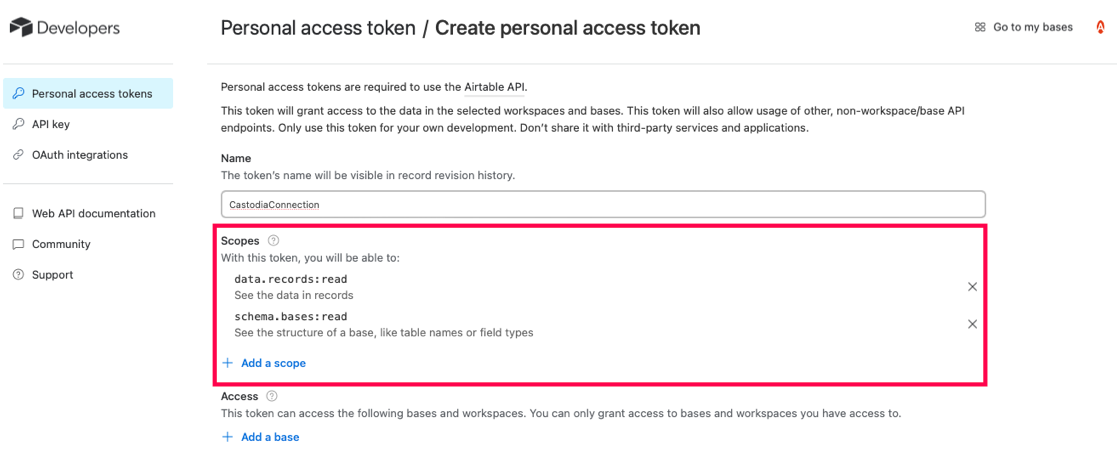
- Select which bases you’d like to access using this token
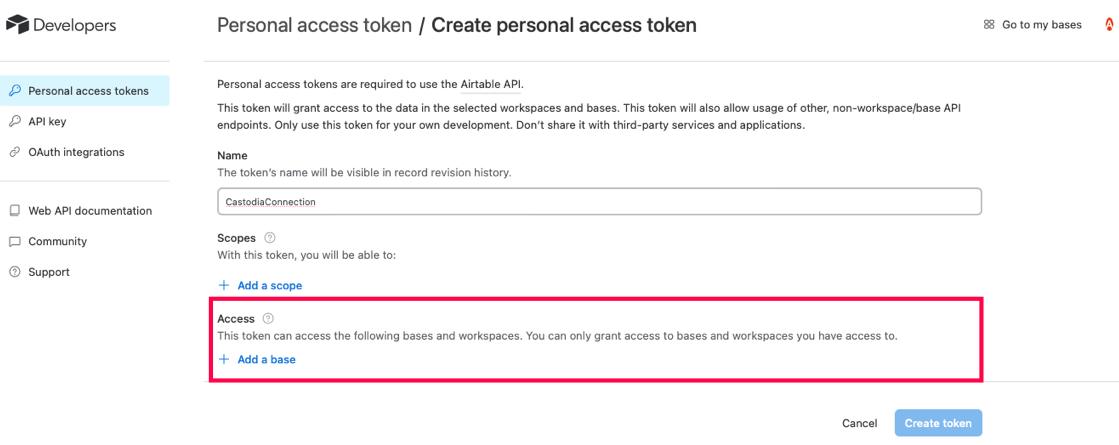
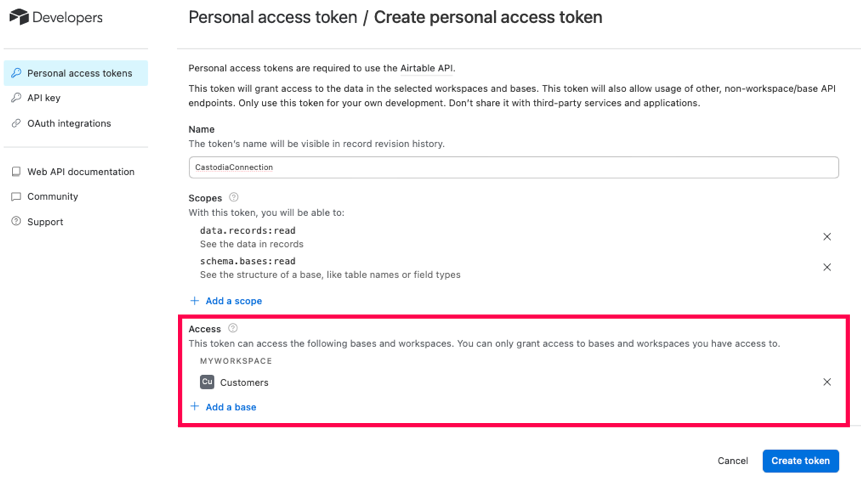
Click on Create token
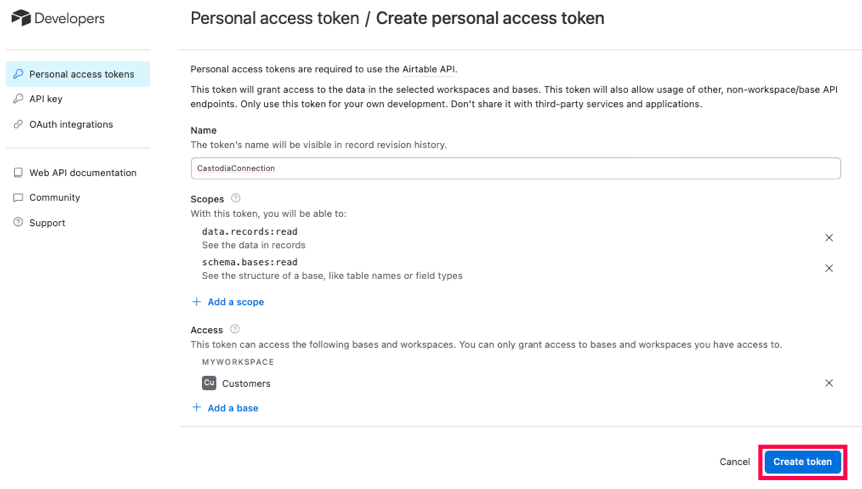
Your Personal access token is created. Copy and store it in a safe place. Click on Done.
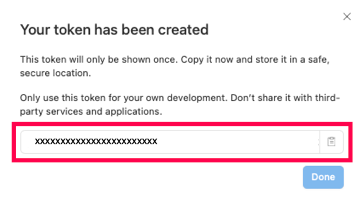
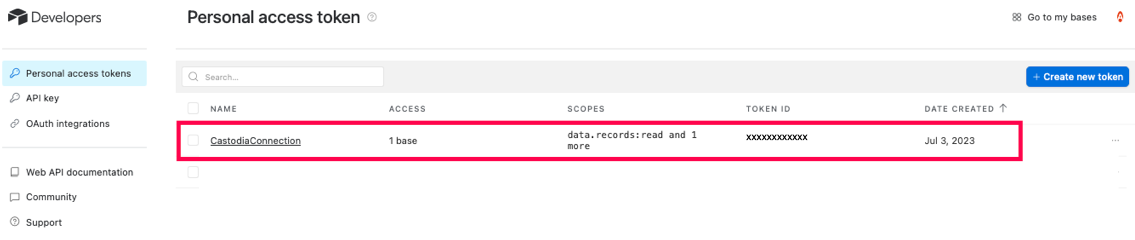
- You are done! With your Personal access token you are able to connect Airtable on the Castodia admin app. If you need help creating a source on Castodia, please refer to our Integrations page. For more information on Airtable access tokens, please refer to their guide.