Shopify
Connect Shopify to Google Sheets
Castodia automatically imports fresh data from your Shopify Store to your Google Sheets on a highly customizable schedule. Auto-refresh data as often as every 1 minute for near real-time data.
How to Connect Shopify Store to Google Sheets
Castodia lets you pull data from your Shopify Store directly into Google Sheets.
To connect your Airtable Bases, follow the steps below:
- Open the Castodia Admin Dashboard
- From the Databases Menu, click on Create
- Add a nickname for your source connection
- From the dropdown menu, select Shopify
- Gather and enter your data source Acess Token and your Shop URL. How to get a token?
- Click the "Test" button to verify your credentials
- Click the "Save" button once a green notification pops up, indicating that the add-on was successfully installed.
And that's it! Enjoy running your queries.
How to Get your Shopify Access Token
You only need these steps if you don't already have an access token.
- Go to shopify.com and login to your store account
- On the left side menu click on Settings
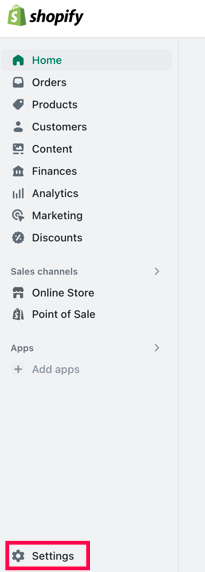
On the top left side you’ll find your Shop URL, you’ll need this URL to add your Shopify source on Castodia.
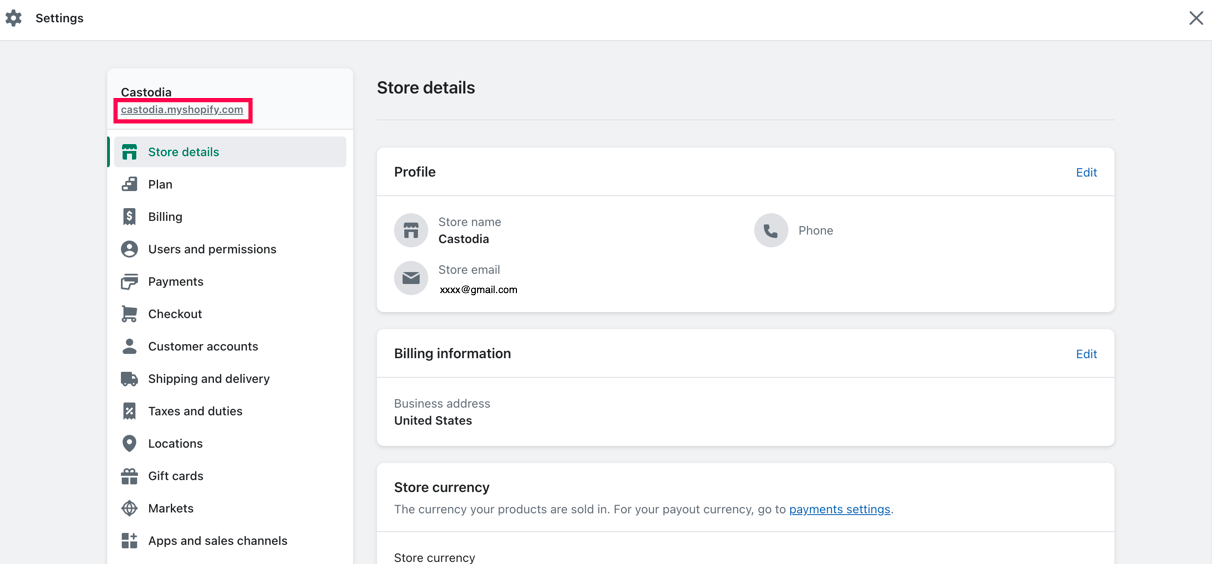
Go to Apps and Sales channels
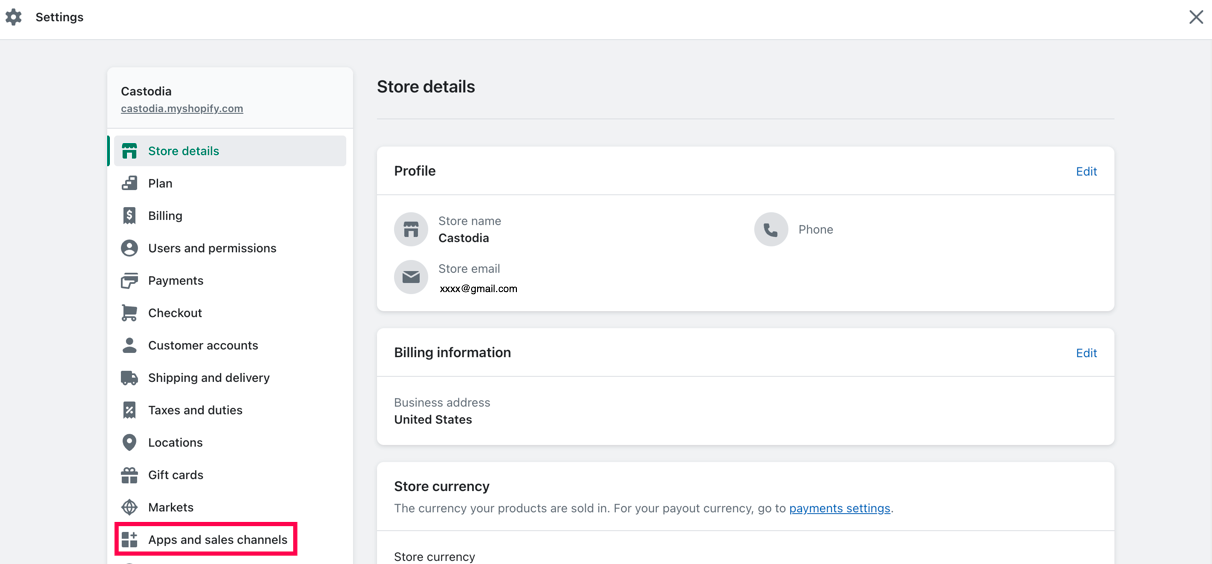
Click on Developer apps button located on the top right corner
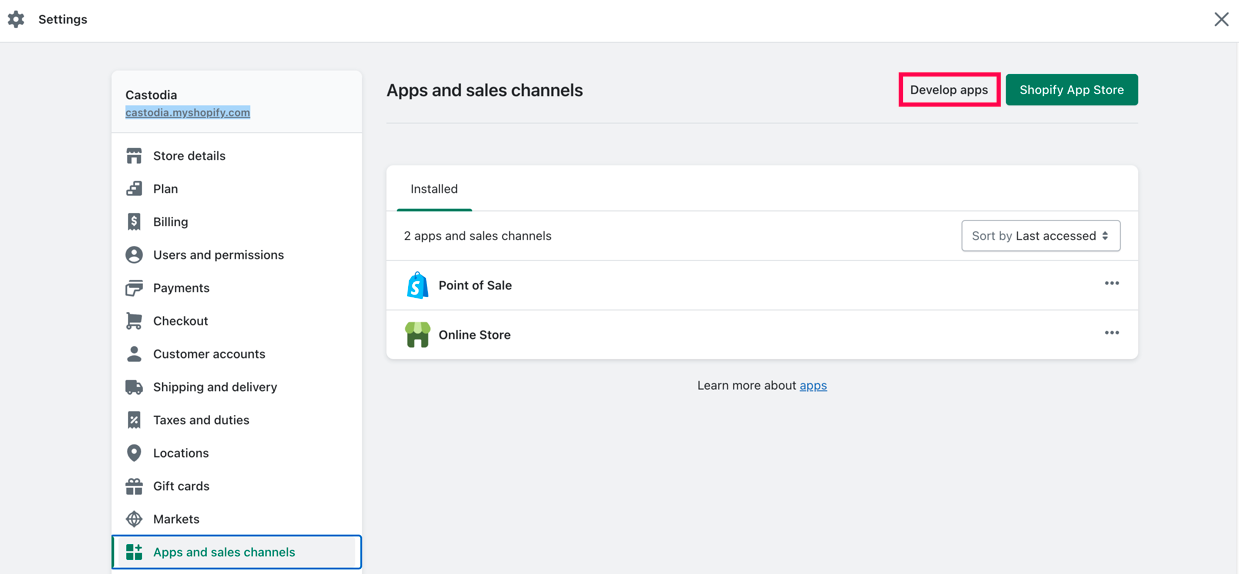
Click on Allow custom app development
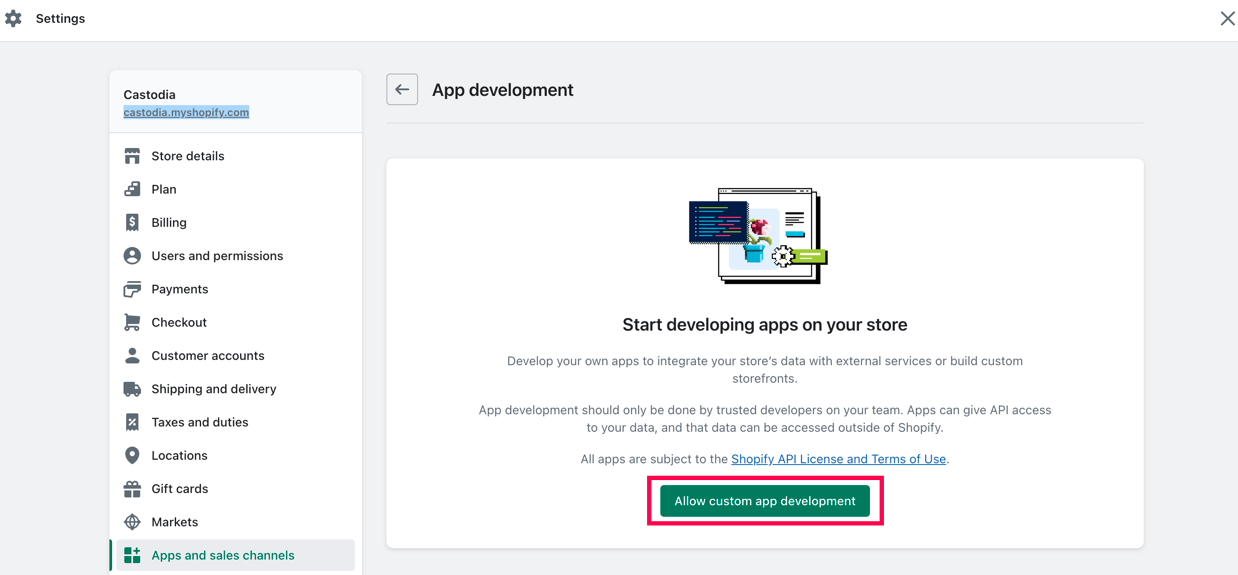
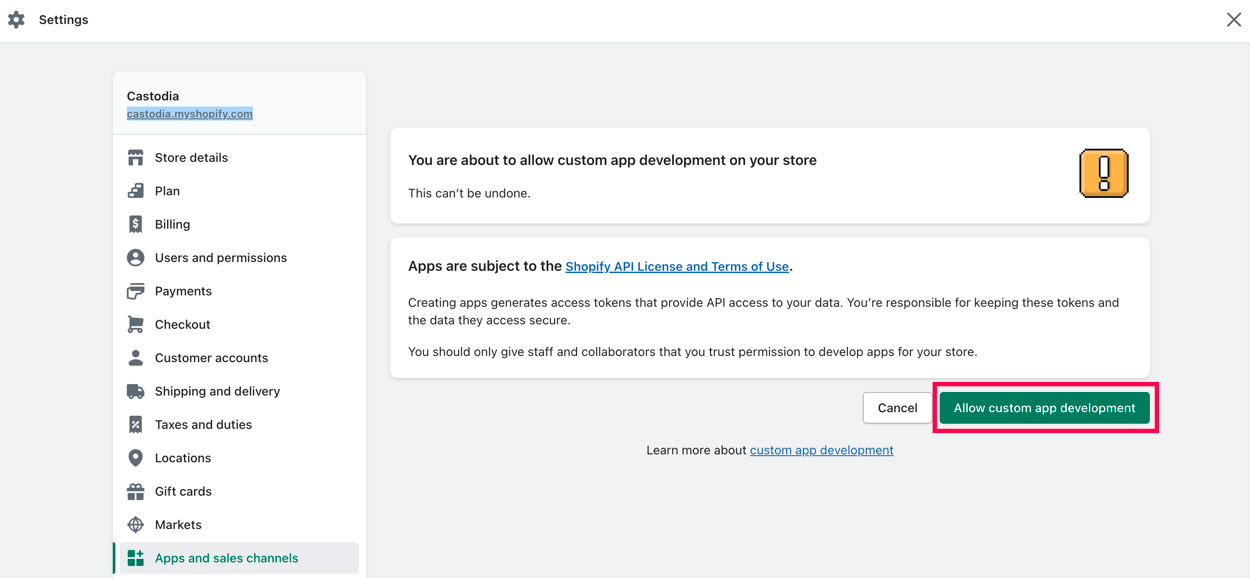
Click on Create an app
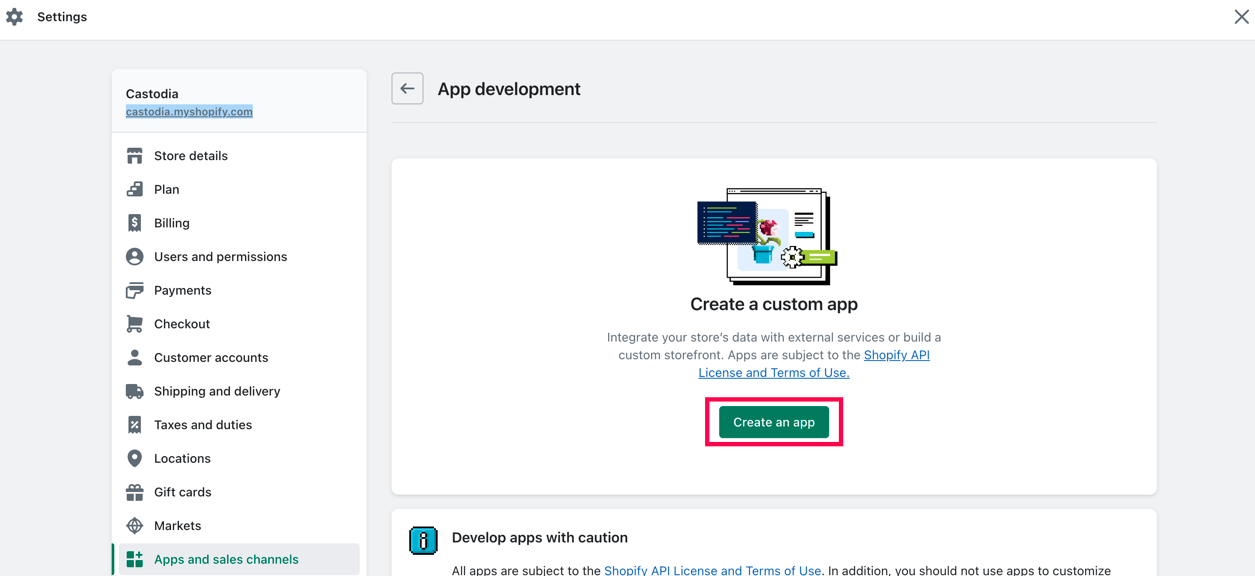
Input a name and click on Create app
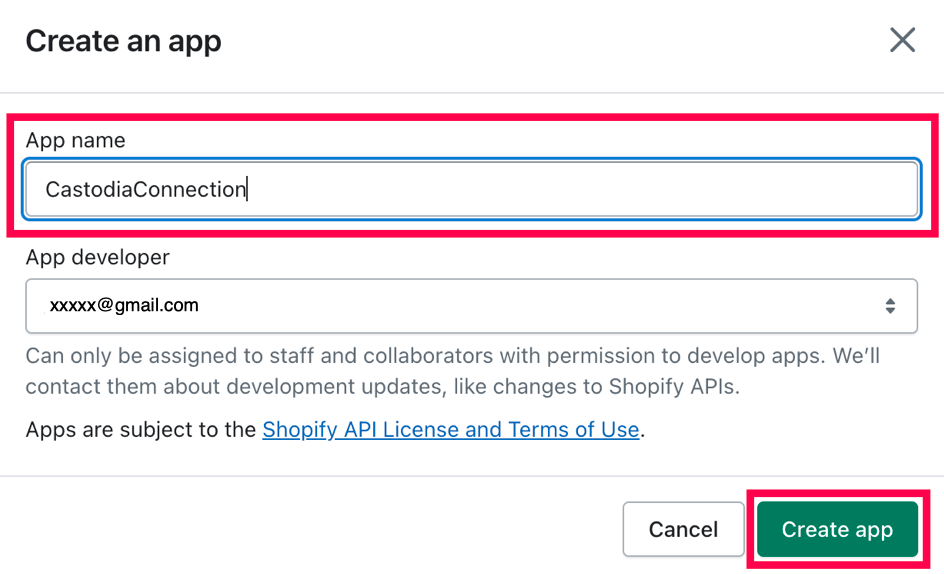
Click on Configure Admin API scopes (learn more about Shopify API access scopes)
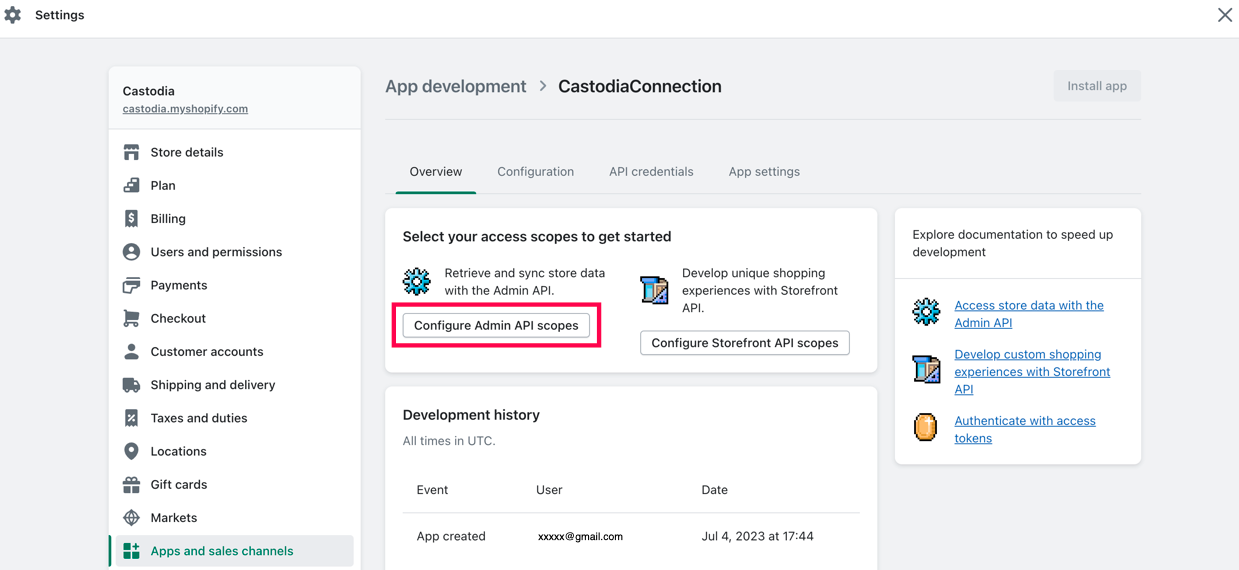
Select the resources you’d like to access using this token (Note: we only require read-only access scopes for the resources you’d like to connect)
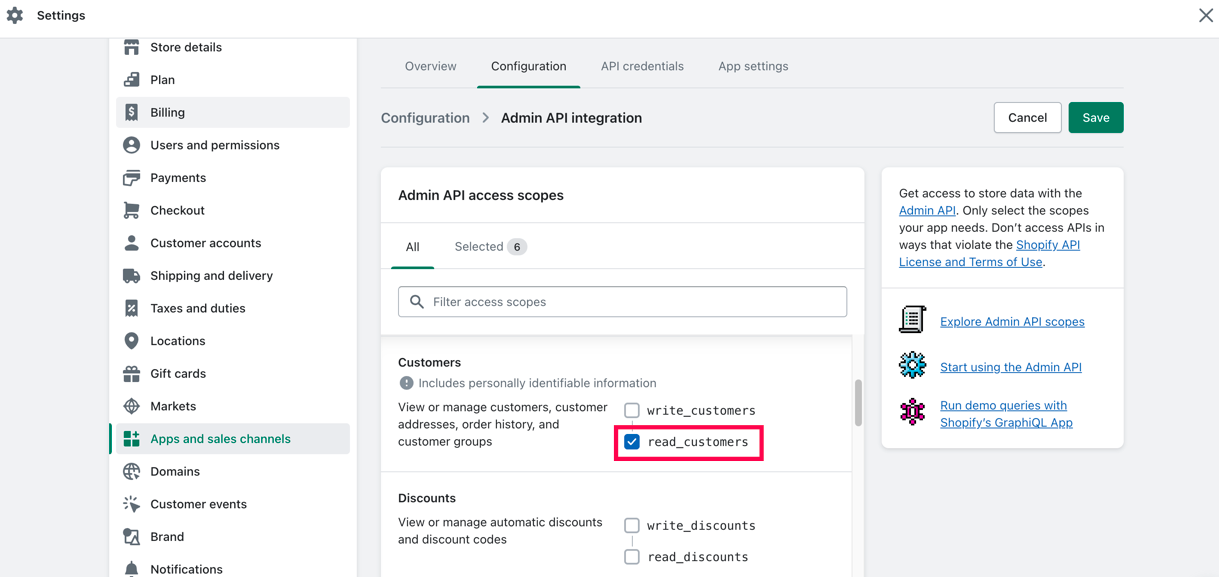
Click on Selected tab to view your selections and confirm that only read access was granted for each resource.
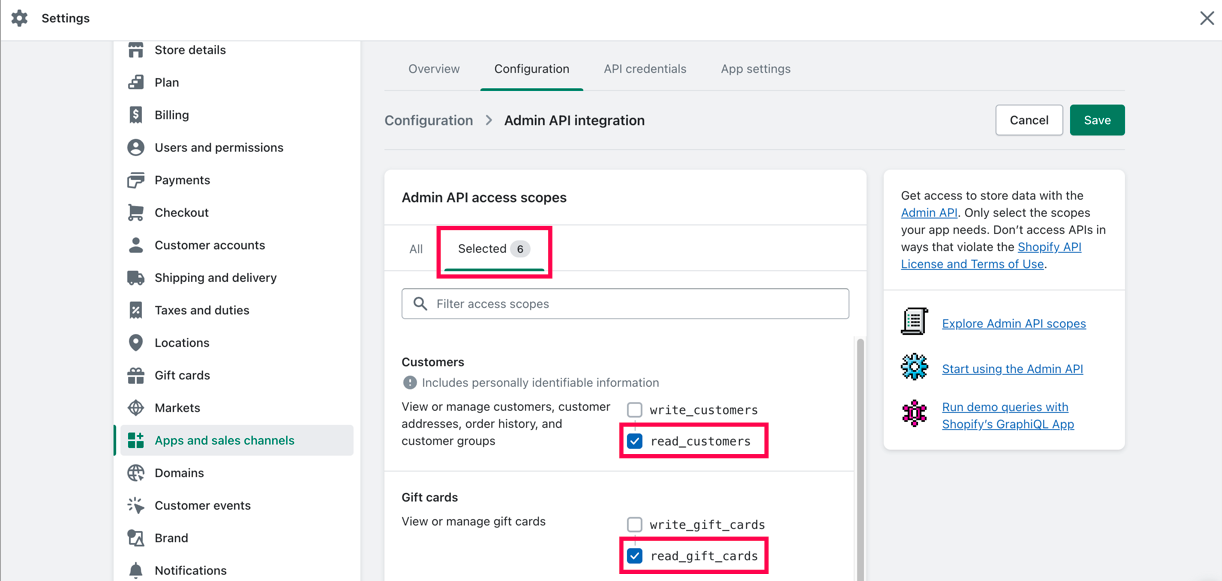
Click on Save
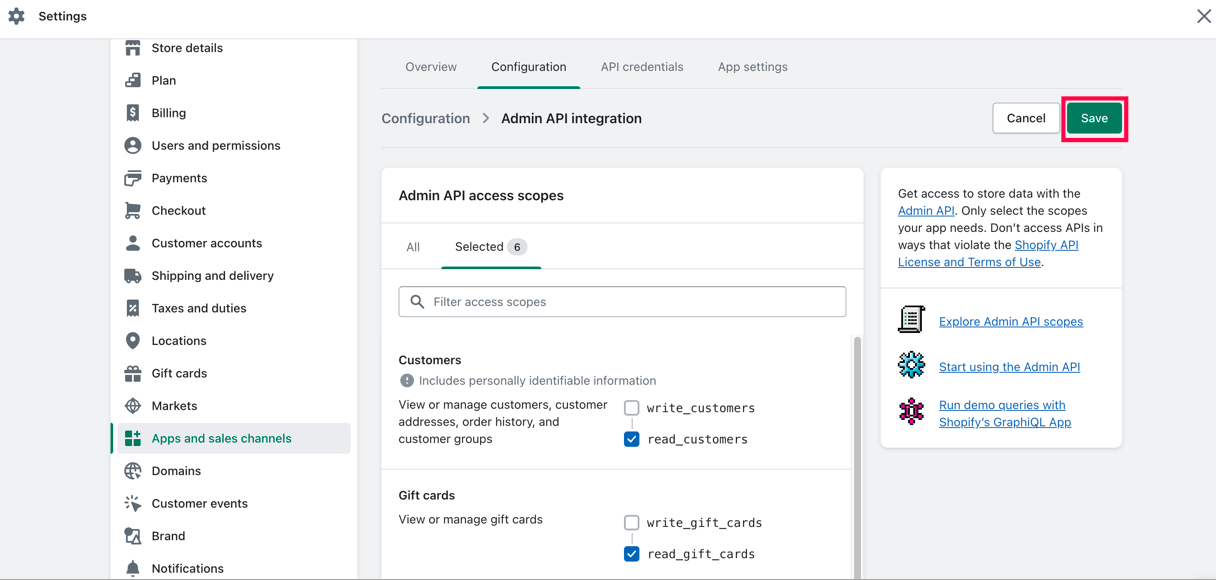
Click on API credentials tab on the top menu
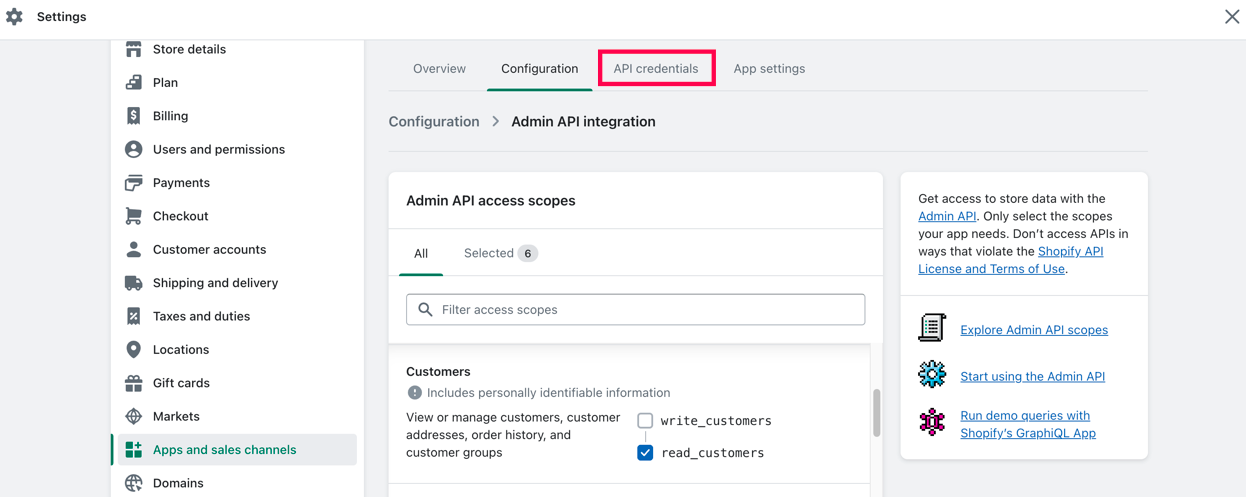
Click on Install app (Note: you’ll only be able to install the app once you’ve selected/configured access scopes)
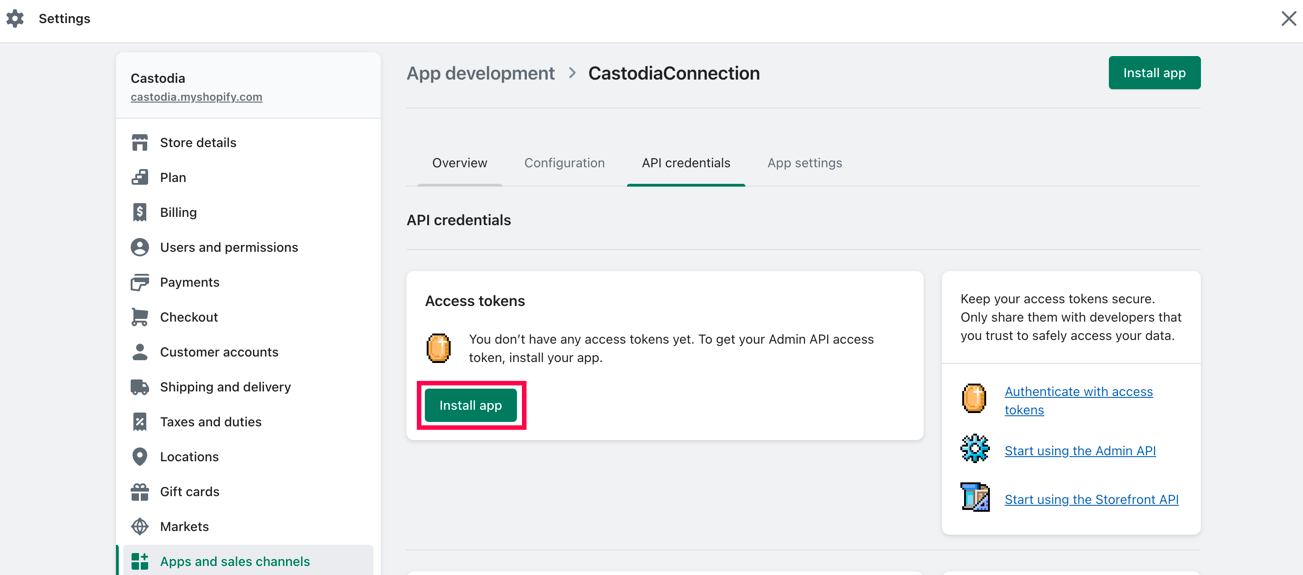
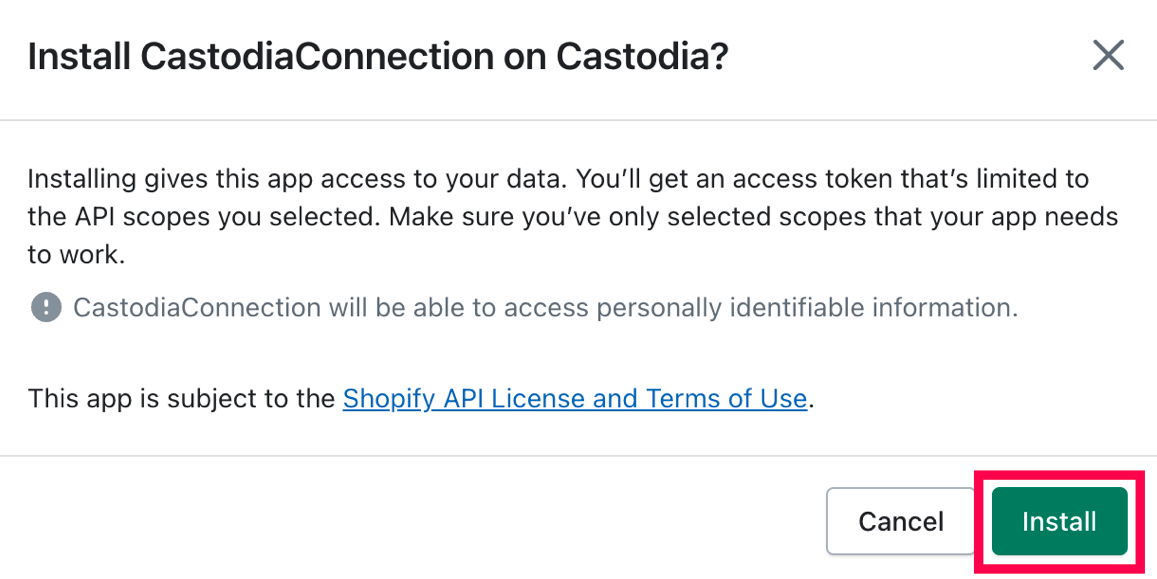
You may then click on Reveal token once and store it in a safe place, this is your Access Token credential.
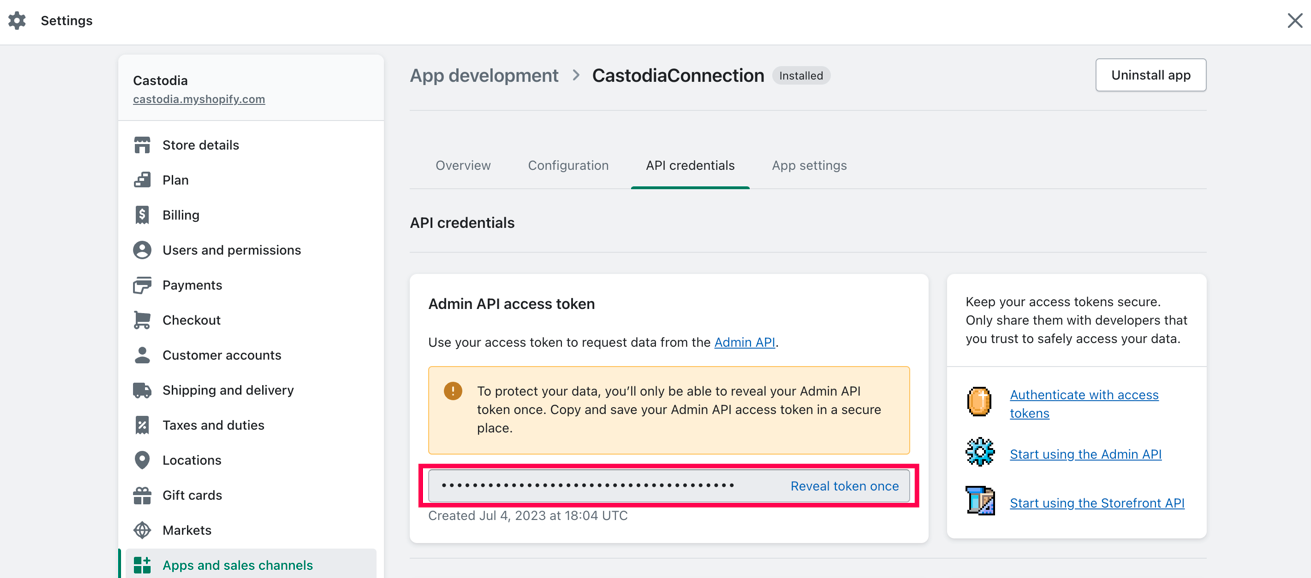
You are done! With your Shop URL and your Access token credentials you are able to connect Shopify on the Castodia admin app. If you need help creating a source on Castodia, please refer to our Integrations page. For more information on Shopify Apps, please refer to their guide.