Hubspot
Connect Hubspot CRM to Google Sheets
Castodia automatically imports fresh data from your Hubspot CRM to your Google Sheets on a highly customizable schedule. Auto-refresh data as often as every 1 minute for near real-time data.
How to Connect Hubspot CRM to Google Sheets
Castodia lets you pull data from your Hubspot CRM directly into Google Sheets.
To connect your Hubspot CRM, follow the steps below:
- Open the Castodia Admin Dashboard
- From the Databases Menu, click on Create
- Add a nickname for your source connection
- From the dropdown menu, select Hubspot
- Gather and enter your data source Access Token. How to get a token?
- Click the "Test" button to verify your credentials
- Click the "Save" button once a green notification pops up, indicating that the add-on was successfully installed.
And that's it! Enjoy running your queries.
How to Get your HubSpot API Access Token
Note
You only need these steps if you don't already have an access token.
- Go to hubspot.com and login to your account
- Click on Settings
![]()
- Go to Integrations > Private apps on the left side menu
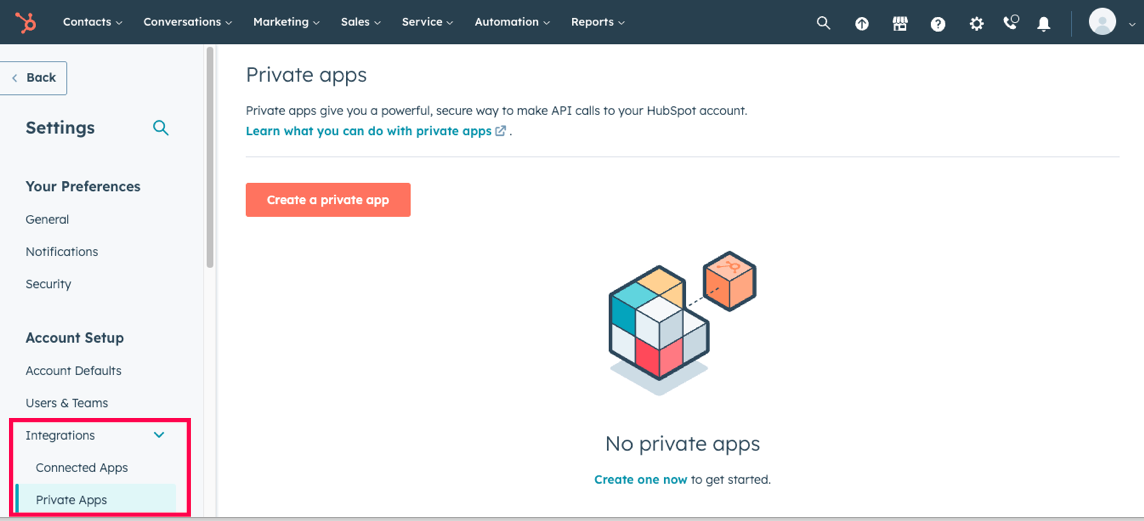
- Click on Create a private app button
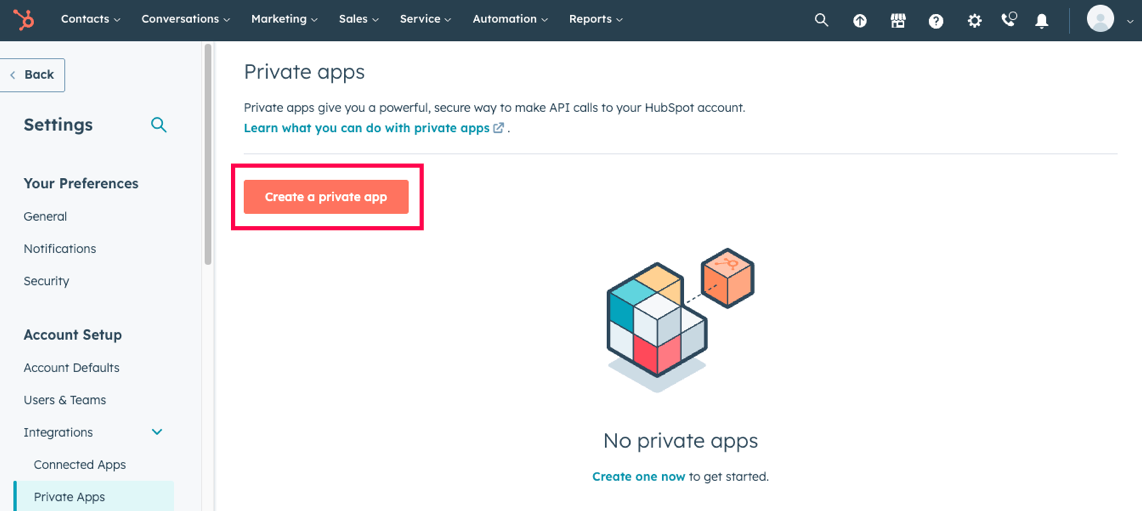
- Enter basic info such as Name, a logo (optional), and a description (optional)
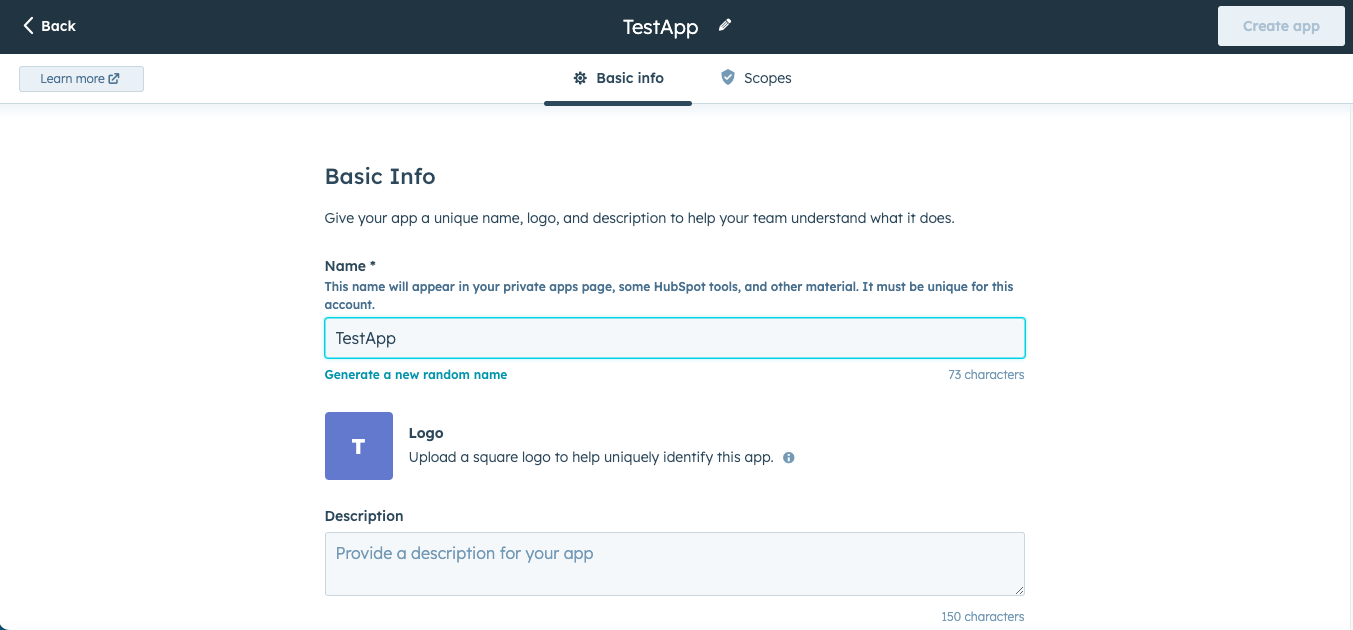
- Click on Scopes
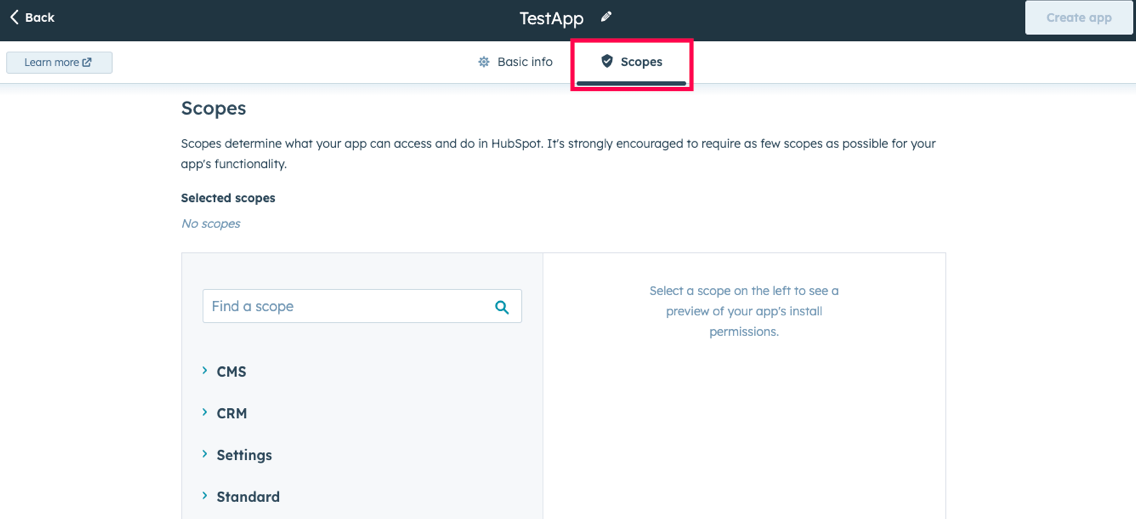
- Select the resources you’d like to access using this token (Note: we only require read-only access scopes for the resources you’d like to connect).
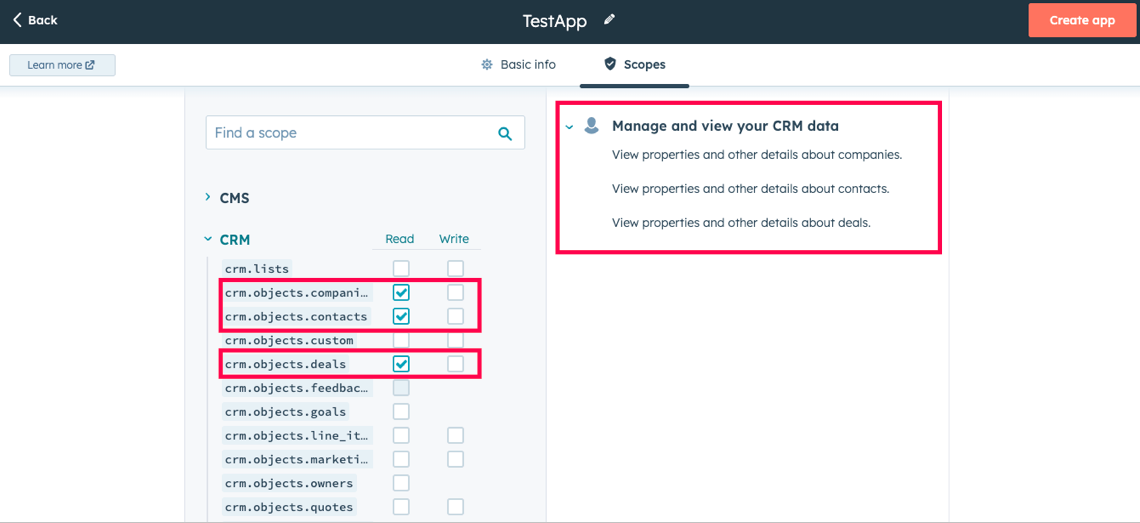
- Click on the Create app button located on the top right corner.
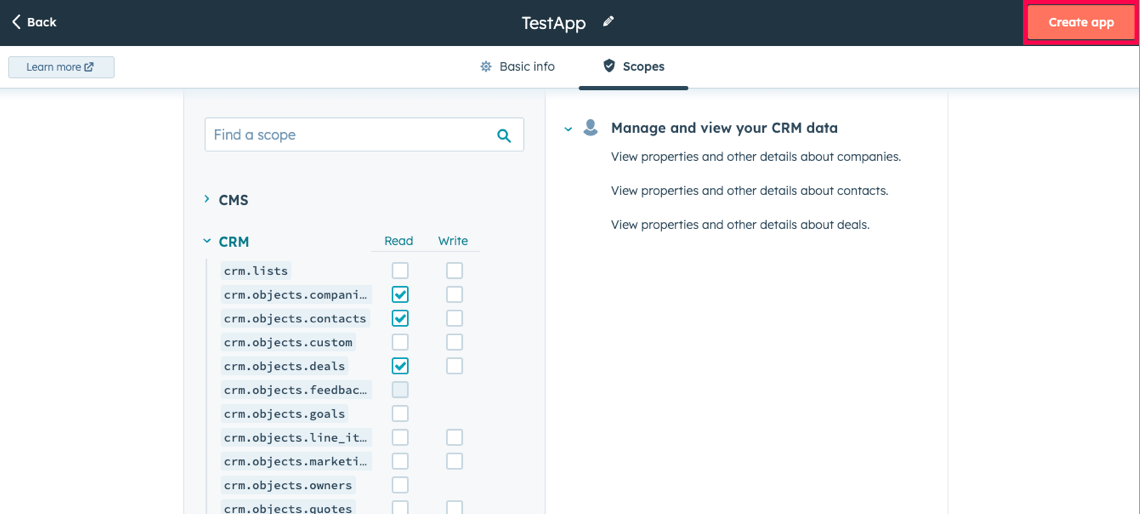
- Confirm the creation of your access token
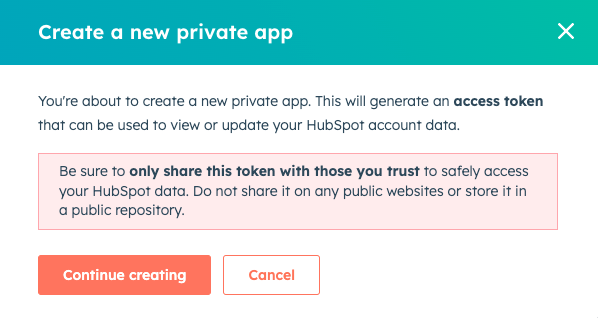
- Your Private App has been set up. You can copy your Access token directly from this page or you can find it on the Private Apps homepage.
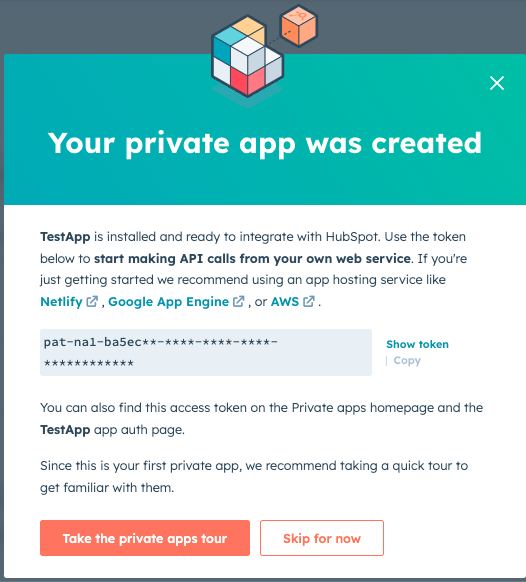
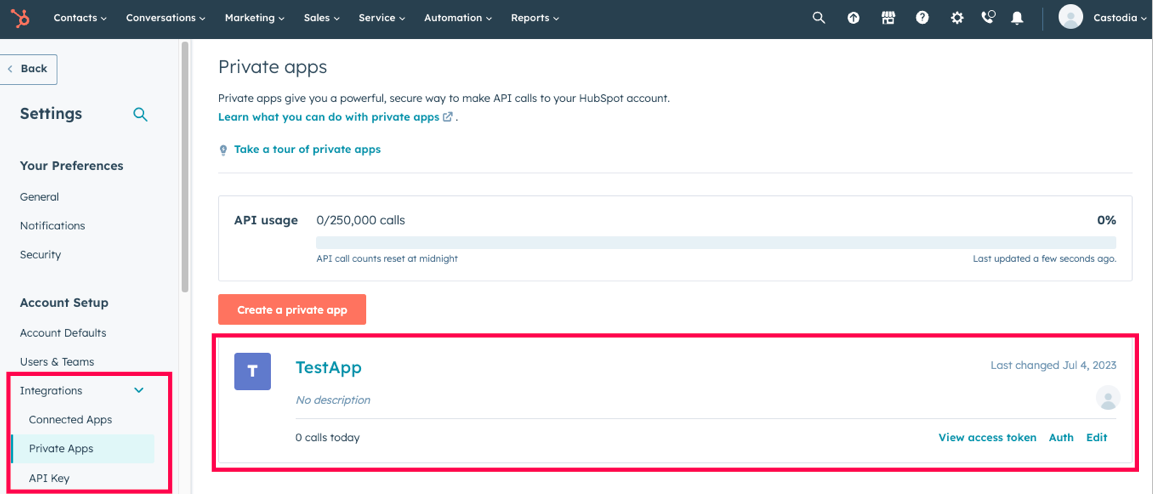
- You are done! With your Access token you are able to connect Hubspot on the Castodia admin app. If you need help creating a source on Castodia, please refer to our Integrations page. For more information on Hubspot Private apps, please refer to their guide.